Apple iPhone is an amazing device that officially turned 10 this year. Yeah, it`s hard to believe that this smartphone has been around conquering tech addicts for only 10 years because its impact is so profound. It changed, well, everything.
iPhone is designed to be very efficient but if you started noticing some signs of sluggishness, we recommend you check the following fixes, or hacks to put a spring back in its step. All of them are incredibly easy and free.
#1. Turn off Animations and Visual Effects
If you have an older iPhone that started to slow down because of a recent update to the latest version of iOS, cutting down on visual effects is a good idea. The most recent versions of the operating system are demandable in terms of power, so disabling them will increase the speed of your device.
Now, go Settings, click on General and then select Accessibility. There, you need to tap Increase Contrast and toggle Reduce Transparency slider to on. When you`re done, return to the previous screen, find an option called Reduce Motion and toggle the slider on once again. The latest iPhone models certainly won`t benefit from this hack but older ones will.
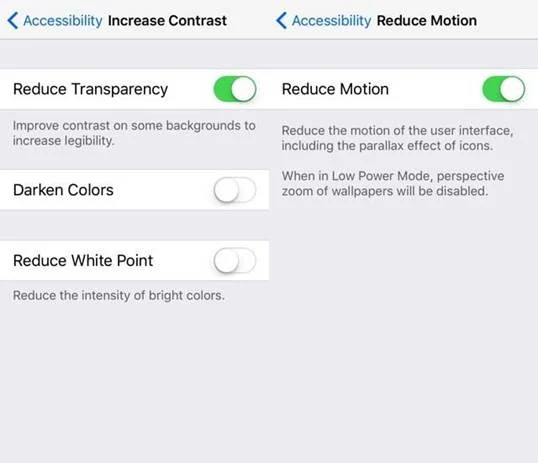
#2. Don`t use Camera Flash
Camera flash, although very useful for illuminating dark spaces and helping us to do things like unlocking a door in the dark, is not particularly good for photos. It`s hard to look good on a photo taken with flash because it`s disruptive and even blinding.
Another important thing to remember is that camera flash drains a battery life very quickly. By turning it off when you take a photo, you will save some time.
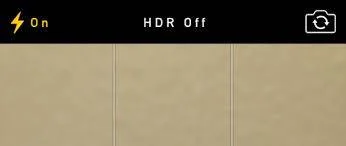
#3. Turn off Background Refreshing
A lot of apps on your iPhone is constantly running in the background, affecting the performance. Some of them aren`t critical, so they can be closed to make the smartphone quicker. To do that, you need to set the apps that are able to refresh in the background.
Go to Settings, tap on General, and find Background App Refresh option.
#4. Turn off the Vibrate Mode
Having a vibrate mode is great because it is subtle and you can feel it anywhere on your body. However, there is a significant downside: it eats the battery like a hungry office worker eats his lunch. The problem is that the power required to initiate a vibrating mechanism is significant because the whole device needs to shake.
To improve battery life, you could turn off vibrate mode when possible.
#5. Clear the Cache on Safari
Like any other browser, Safari collects a lot of data that takes up precious memory. Of course, it`s not the biggest problem but it still has some effects on performance of your iPhone. Go to Settings, find the Safari tab and clear the cache. The memory of all those pages you visited a month ago will be deleted.
Also, you can clear history and website data.
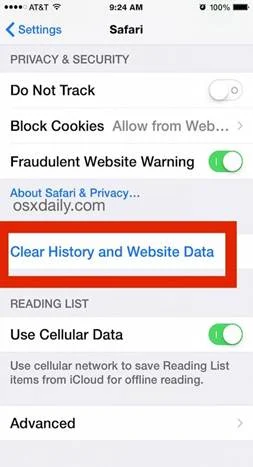
#6. Turn off Location Services
Location, location, location. There have been so many rumors about government tracking people using these services. However, we are not going to persuade you to turn them off because of that. Location services take up a lot of battery life!
You may not know that but most of the apps you use every day, including Facebook and Snapchat, want to know where you are. Let`s hide our location and extend battery life!
Tap on Privacy in Settings and find Location Services. Turn them off. You are now preserving your privacy and saving battery. Also, you can manage location service setting for individual apps (see below).
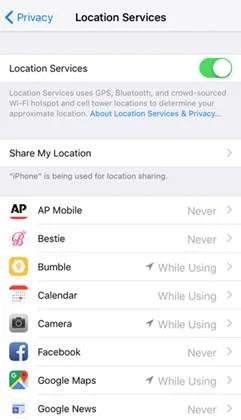
#7. Clear out Unnecessary Files and Apps
Unused files and apps make the operating system slower by cluttering up space. As the result, the important apps you use every day will be freezing and crashing more often. With more free internal storage, however, the performance of your iPhone will be snappier.
Clear up some space by deleting unused apps and files. For example, these might be 28 identical photos of your friends from the party last Friday. Of course, memories are precious, but they take up a lot of space. Also, delete those files of college papers from last year and ditch some useless apps you`ve downloaded at some point.
Also, go to Messages. It`s very much possible than some of the are 1-year-old or even older. Do you really need them? Set your iPhone to automatically delete conversations older than 30 days by going to Settings and then tapping on Messages. There, you should select “30 days” option.
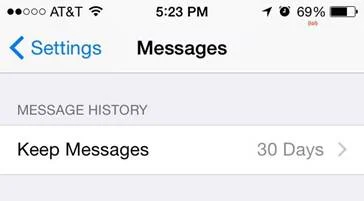
#8. Clear the RAM
If you have tried all tips above but your iPhone still is slow, let`s try to clear the RAM. Follow these steps:
- Hold down the lock button until Slide to Power Off appears
- Hold the home button for about five seconds while on the power off screen
- Release it as soon as your iPhone returns to the app screen
The result of this simple procedure should be apparent instantly. Browse the Internet or perform other operations to see the effect of a clear RAM.
#9. Turn on Airplane Mode
This is the last resort but it could really boost the battery life. Airplane mode disables most of the features that significantly decrease battery life such as cellular data and notifications.
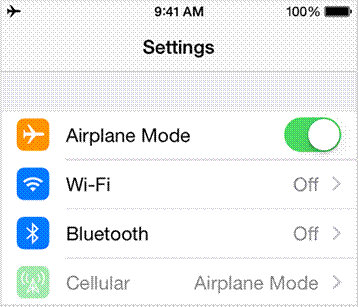
#10. Reset Your iPhone
Sometimes, the best way to erase everything unused is to reset the phone and start from the very beginning. So, if none of the above tips have worked for you, you might as well reset your phone to factory settings, which is available under Reset in the General page of Settings.
Don`t forget to back up your data and files before the reset to save them from being lost forever!
Still Having Trouble?
If you tried all options described in this post but none of them worked, it might just be time to buy a new device. An older phone can be struggling with all those new software and updates made for more powerful systems.
Author Bio:
Tom Jager is professional blogger. He works at Proessaywriting. He has degree in Law and English literature. Tom has written numerous articles/online journals. You can reach him at G+ or Facebook.








