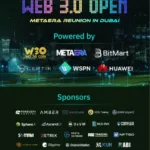Chicago (IL ) – Today is a red letter day for browsers. Microsoft has unleashed the final
version of Internet Explorer 8 (IE8). Designed to counter its declining web
usage share with the entire IE brand, IE8 doesn’t bring any new features (since it was in beta), but it does put on some speed. The underlying
code base which glues everything together has been optimized and tweaked for
performance. This speed boost is also coupled to some innovation for end-users. Can this one-two punch make IE8 your new browser of choice?
On several occasions, we have expressed doubts over Microsoft’s ability to
battle Mozilla, Apple and Opera in terms of features. And today’s release
of the much anticipated IE8 came as a pleasant surprise. Not only did the software maker reaffirm IE’s lead in privacy and security features, but IE8 has also zoomed past rivals in features previously claimed by
other browsers.
For example, IE8 includes probably the best tabbed
browsing implementation available at this moment. Its souped up address and
search bars are now on par with Firefox’s and Chrome’s, both of whose intelligent
address bars double as a search box. Unfortunately, in terms of
overall speed, IE8 still loads complex web apps noticeably slower than Chrome,
Firefox or Safari — especially on slower systems.
Address bar: Clever enough to make Firefox look dumb
IE8’s
address bar now doubles as a search box — like in Firefox and Chrome — but it’s way more intelligent. For instance, when you
search in Firefox’s address bar, you have to precede each query with a
custom-defined search engine keyword — like “g tgdaily” to search for “tgdaily” on Google). If you were to just type “apple safari download” in the address bar, Firefox would greet you with the Page not found error. Why Firefox wouldn’t fall back to the default search engine when challenged with invalid URLs is beyond me (Google Toolbar extension fixes this behavior). IE8 is not that dumb – on the contrary! [The refusal of Firefox and others to fall back to a default search engine query may relate to the fact that “page not found errors” are valid, and reporting them is also valid browser behavior. -Editor]
When
you type a query in IE8’s address field and hit Enter, the browser
launches a search using your default search engine. As you start typing
in the address field, IE8 auto-populates a drop-down list with top
five matches found in your browsing history and favorites — which are visually
separated. Matches include any part of a URL and page titles saved in
your browsing history. You can even tell IE8 to check subscribed RSS feeds for matching terms (turn this on in the AutoComplete settings under the Content tab of Internet Options) or have it use Windows Search technology for deeper mining of your history, favorites and RSS feeds.
You
can also expand the history and favorites sections in the drop-down list to
reveal more than five matches, or even delete individual matches to remove them from
your history completely.
I don’t know about you, but once I got used to Chrome’s
all-in-one
address and search bar, I just can’t live without it — some resent browsers
still have separate
address and search fields (Safari, Opera). For those who prefer it old
school, IE8 still sports a separate search with quick access to all
installed search engines and conveniently integrated Find on This Page feature activated by clicking the Find button in the search field.
There are other cool improvements to IE8’s search bar, too. When you type a search term, you can click icons of search providers line up horizontally at the bottom of the results list to quickly check top matches on different search engines without having to visit them. In addition, IE8 will display search suggestions and related terms even if you use other providers besides Google. Finally, IE8’s address bar accompany search results with small thumbnails or even headlines, if a search provider relays them to IE8. With these nice touches Microsoft raised the ladder of how search boxes are implemented.
[Editor’s note: In Opera, clicking on a new tab automatically focuses the input box to the address bar. Typing the TAB key once puts focus in the search box. This is one keystroke faster than “g ” for a Google search.]
Web Slices and Accelerators: Two cool-but-doomed proprietary features
Designed
to set IE8 apart from its rivals, Web Slices and Accelerators are like web
widgets in that they automatically grab snippets of information from
pages. On the downside, both use Microsoft
proprietary technologies — meaning they work only with IE8-optimized sites.
With Web Slices, pieces of web content live right in your favorites
bar, like book charts on Amazon, stock quotes, or movie listings from
the New York Times site. Simply click Web Slice to reveal up to date,
visually formatted information from an originating site. If the Web Slices
icon in the favorites bar turns green, it means a site you’re
currently viewing supports the technology. Alternatively, you can
browse through Microsoft’s gallery of Web Sliceshere. Sadly, Web Slices you subscribe to line up next to each other
instead being organized in a group, meaning they soon fill your
favorites bar. [Nice place for a drop-down ribbon? -Editor]
Accelerators
leverage third-party online services to deliver mashed content. It’s pretty straightforward: Simply select a piece of text on a
page, then right click to reveal all installed Accelerator web services
that can act upon it. For instance, you can have maps services from
Google or Yahoo show you a map of a copied address in an overlay
window. Or, you can define a copied term using an online dictionary, grab
Wikipedia content, check for an item on eBay, Amazon, etc. IE8 comes preloaded
with a base set of Accelerators paired with Windows Live services, but you
can choose your own from a growing list from third-parties.
If you feel like playing with Accelerators and Web Slices, they may not work if you have the Google Gears extension
installed (a fix is underway). While both Web Slices and Accelerators are
one-of-a-kind features giving IE8 a competitive edge, it is now
evident that their reliance on proprietary technologies hamper
acceptance among web developers who don’t want to spend thousands of dollars tailoring to Microsoft. While dozens of third-party Web Slices
and Accelerators have been available for months, many popular sites
still don’t support these technologies and some openly resent them.
There’s little hope things will change down the road — meaning
Accelerators and Web Slices probably won’t take off in a big way. In
today’s online world where compliance to web standards is paramount, Web
Slices and Accelerators could easily end up as cool features destined
to fall into oblivion. [Unless they’re adopted into the standard. -Editor]
Read on the next page: IE8’s tabbed browsing out-innovates other browsers, New options for admins (designed to phase out IE6)…
IE8’s tabbed browsing: Out-innovates rival browsers
Tabs are important. Microsoft pushes the envelope on this
commonly used browsing feature with cleverly thought-out innovations. First
up, all tabs are isolated in their own process — just like in Chrome. This enables you to kill a misbehaving tab without taking the whole browser down. But IE8 knows a few tricks Chrome doesn’t. Say you’re watching
a video or writing an email message in a tab when it crashed; when you
reopen the crashed tab, the video continues playing from where it was prior
to the crash. In addition, your partially written email is restored. Amazing!
These simple time-savers required significant change in underlying
architecture of the browser. While both IE8 and Chrome protect tab
processes, only IE8 saves state from crashed tabs so you can
pick up where you left off before the tab crashed. Firefox, Safari and
Opera all fall hard when a single tab goes down. Still, with IE8 we’re just warming
up as tabs management is another area where IE8 convincingly
out-innovates its rivals.
When you create a new tab in IE8, the resulting page gives you a list of recently closed tabs, in addition to shortcuts for InPrivate
mode and Web Slice and Accelerators. You can also set IE8 to show your first home
page in a new tab (or a blank page). If you have added several sites (Homepage section under the General tab of Internet Options) to a list of your home pages, clicking on the arrow next to the home button on IE8’s Command bar brings up the menu with preset home pages — which is sort of trimmed-down Favorites for new tabs.
New tabs open next to a tab that created it. Both parent and child tabs are color-coded so you can easily spot which ones go together — for instance, if you opened a TG
Daily tab among a dozen other tabs already lined up in the tabs bar. In
addition, new tabs open at the end of an existing tab group,
color-coded as well. Drag any tab inside a tab group inherits the group’s color. Right-click on any tab and up comes the menu, options include to ungroup tabs, close an entire group or close all tabs
but this group.
Like Firefox and Opera, IE8 can now reopen last closed tab
(CTRL-Shift-T, in Opera it’s Ctrl+Z) or provide access to a list of recently closed tabs (by
choosing Recently Closed Tabs option when you right-click on any tab) so you can bring any killed tabs to life.
The clever tabs grouping and color-coding enhances productivity, especially
when pop-up windows come into play. For instance, when I login to TG Daily’s website and preview a work of mine in progress, IE8 opens a pop-up window in the tab bar next to the tab where I have TG Daily opened. Other browsers would open this tab on the right-most part of the tab bar, forcing me to waste time switching back and forth between tabs.
It’s well-thought-out additions like these which enhance productivity and save time. And yes, you can tweak Firefox’s tab
handling via extensions, but its default tabs implementation leaves a
lot to be desired compared to the new IE8. In addition, Safari and Chrome both fall behind
IE8 with their most basic tab handling. This leaves Opera as the only
browser capable of challenging IE8’s superior management of tabs. [Opera rocks. -Editor]
Enterprise additions: Designed to help phase out IE6
Microsoft added several new options for administrators in an effort to
phase out IE6 and move enterprises to IE8. New Group Policy settings let admins configure
IE8 to run in IE7 standards mode, in addition to determining how
security features like ActiveX controls, the SmartScreen Filter
or search providers work. The company also allows enterprise users bake
in an IE8 image with Windows Server 2008 and Vista machines to streamline
installation. However, it remains to be seen if this will be enough to
convince admins to phase out IE6 from the corporate world in favor of a
newer browser.
Read on the next page: Privacy and security improvements, Final thoughts, Conclusion
Privacy and security: The most secure browser ever
IE8’s security and privacy features are now conveniently grouped under the new Safety menu in the Command bar. IE8’s InPrivate Browsing, also known as “porn mode,”
lets you surf the web without leaving physical traces of your
activity on the computer. This feature’s made lots of headlines and will surely delight
many users. When you activate private surfing mode (CTRL-Shift-P), IE8
won’t store cookies, user names, passwords, text entered in web forms,
visited pages or search queries in your browsing history, nor will it
cache images and code that make up a web page. You can also tell IE8 to
turn off all toolbars and extensions (Privacy tab of IE8’s
settings panel) while you’re in private browsing mode. But beyond those nifty abilities, it’s still IE8’s
privacy controls which leave rival browsers in the dust.
Apart from comprehensive cookies privacy settings that existed before, you can now pull the Webpage Privacy Policy option from the Safety menu
to check restricted or blocked cookies based on your privacy settings
and even show privacy policy summaries of sites you’ve visited. InPrivate Filtering (CTRL-Shift-F)
is a new feature that prevents so-called tracking cookies from sharing
anonymous data about your browsing habits with sites you visit. A
colored arrow on top of the browser’s lock icon means InPrivate Filtering is active. Click the icon to set blocking options for a site or temporarily turn the InPrivate Filtering
off if it’s blocking valid content from displaying. Unlike other
browsers and previous IE versions that clear all cookies when you
delete your browsing history, IE8 lets you keep cookies associated with
sites in your Favorites (check the Preserve Favorites website data in the Delete Browsing History dialog – CTRL-Shift-Del) so that your favorite sites retain data and display faster.
Microsoft says IE8 features stronger defenses that are designed to protect you from click-jacking, malicious ActiveX
controls, cross-site scripting attacks and other forms of dangerous online assaults that lurk out there. It also protects you from URL spoofing
by highlighting the domain part of particularly long URLs — which are often designed to
fool naive users.
An improved anti-phishing and malware protection —
re-branded as the SmartScreen Filter — allegedly works better
than in IE7. In our tests, IE8 showed us prominent warnings when we
tried visiting duped sites listed in an constantly updated online
database. Advanced Parental Controls and password-protected Content
Advisor
(based on ratings) lets parents limit web content their minors can
access, and nicely rounds out IE8’s strong security features.
In short, IE8
is arguably the most secure browser on the market today.
Final thoughts: IE8’s better than we expected
Taking
all of this combined, the final version of IE8 is much better than we
expected based on its release candidate. Compared with its betas and IE7,
IE8 subjectively loads and runs faster with a notably snappier user
interface. It fares much better when loaded down with dozens of tabs running complex Javascript web sites like Facebook and Gmail, where it runs faster than
ever. Of course, benchmarks show us how IE8 stacks against rivals
in terms of speed — but don’t be fooled. Subjectively,
the browser still falls behind in the speed arena compared with Safari
and Chrome and even the current Firefox version. [Don’t like to test against Opera, Chris? 🙂 -Editor]
Even if you don’t like IE at all (like me), this doesn’t change
the fact that IE8 is the most secure browser you can get today — something that should concern you. If you like Chrome’s address bar
that doubles as a search box or Firefox’s Awesome bar, IE8 is
definitely worth your time. It even takes Chrome’s and Firefox’s
address bar a step further with formatting and deleting item from a
list. IE8’s search box leaves other browsers in the dust due to
integration of the Find on This Page feature and deeper support
for search providers (search suggestions, results thumbnails, search
providers icon for running a query through several engines without
leaving the search box, etc.).
IE8 also packs the most impressive,
well-thought implementation of tabs management we have seen to
date. It enhances daily productivity and highlights the shoddy tabs
implementation in rival browsers. This could also be another reason to
test-drive IE8. Ironically, Web Slices and Accelerators (features Microsoft
pushed as IE8’s key differentiators) don’t play a big role in overall
impression — due to Microsoft’s insistence on proprietary technologies
that resulted in poor support from web developers.
Conclusion: Is it for you?
Let me put it this way: IE7 doesn’t stand a chance when directly compared to this latest version, so you’d be clever to upgrade. If you run non-IE
browsers on your system, we still recommend giving IE8 a try — especially if
you tend to judge it based on its previous release candidates.
Anyone
interested can download IE8 here, except Windows 7 beta testers who won’t be able to install the final version of IE8 until Windows 7 ships.