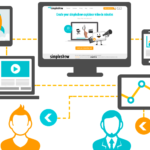Is it possible to recover data from an iPhone without backup?
The iPhone is among the smartest and most technically advanced phones available in the market. You may have deleted some of your contacts, pictures, videos or other valuable data accidentally without having made a backup. This is among the most common issues that iPhone users around the world face. You shouldn’t freak out when you ever come across a situation like this. Take a chill pill and we will show you how to restore your lost data in just a few minutes.
Best solution available in the market
Software developers all around the world are well aware of this issue which is quite common among iPhone users. The only tactic to regain the lost data is by performing a scan on your iPhone. The most effective and efficient software to recover data from iPhone without backup is the dr.fone-iPhone Data Recovery software. There are two possible options for you to consider.
Method 1: Scan and recover your iPhone data without the iTunes backup
The first most things you have to do are to download and install this useful dr.fone software to your computer. Then you have to just follow the below-mentioned steps to restore your lost data without a valid iTunes backup. It should be noted that these steps are pretty easy to be followed as you get familiar with the instructions.
Connect your device and perform a scan
First, connect your apple device to the computer in order to run the program. There will be a window popping in the right corner of your screen when your iPhone has been detected. Make sure you click on the “Start Scan” function to identify all the deleted files on your device. Dr.fone has used a pretty smart dashboard which is easy to be operated and understood.
Perform a scan on your iPhone for the deleted data on it
You got to keep checking if your device is properly connected to the PC while performing the scan. You got to be patient to experience the intended results. The time consumed for the scan is dependent on a load of data stored on your iPhone. You should never quit half way through. Most of the people find it irritating to spend few minutes to restore the lost data. You should be happy with the fact that you are going to restore some of your lost data without even a valid backup.
Preview and recover the lost data
Once the software has completed a full scan, it will display the set of recoverable data categorized under different sections like photos, contacts, messages, voicemail etc. You can simply pick only the most important data to be restored back to your iPhone. Tick on the preferred items to be recovered and then click on the Recover button which will pop on the bottom of the right corner. You are just a click away from saving all the important data to your PC. This is actually easier than losing data from your iPhone.
Method 2: Download the iCloud backup and then recover the lost data without an iTunes backup
This is another way out, but only for the users who have already backed up all the data to the iCloud prior to losing the data. This method is worth giving a try as many of you would surely have created an iCloud account and backed up all your valuable data.
Sign into your iCloud account and extract the backup
This is quite similar to the first method. You need to run valid data recovery software like dr.fone in order to recover your lost data without running iTunes backup files. Select “recover from iCloud backup files” as you run the dr.fone software on your computer. This will allow you to sign into your own iCloud account by entering your ID and the password.
Extract the iCloud backup file to your PC
Once you log into your iCloud account and go through the backup section, you will come across a set of backup files within your account. Just like in the previous method, you can select the data to be downloaded and ignore the other. Then perform a scan to extract the files.
Selectively recover the lost iPhone data
Dr.Fone facilitates an easy backup mechanism in any platform. Once the scan is complete, you will come across the preview section which includes all the recovered data. You simply have to tick on the most important data which you want to recover and restore to your PC.
Gone are the days when you had to bother about the lost data when you don’t have a proper backup. dr.fone provides timely and useful solutions to recover and restore your valuable data.