Every day, approximately 5 billion videos are watched on Youtube. These videos are designed for live streaming and not for saving on your device. Despite this, there are times when it would be more convenient to download, and save, a Youtube video to watch later offline. There are a few situations when this could be the case, like:
- When traveling to an area with poor broadband network where the videos cannot play
- If you suspect that a specific video is likely to get pulled down or expire
- If the network gets congested and ineffective when you want to watch Youtube videos
No matter the reason why you want to download Youtube videos to your mobile device, there are some applications you can use to make it easy, fast, secure and reliable.
InsTube
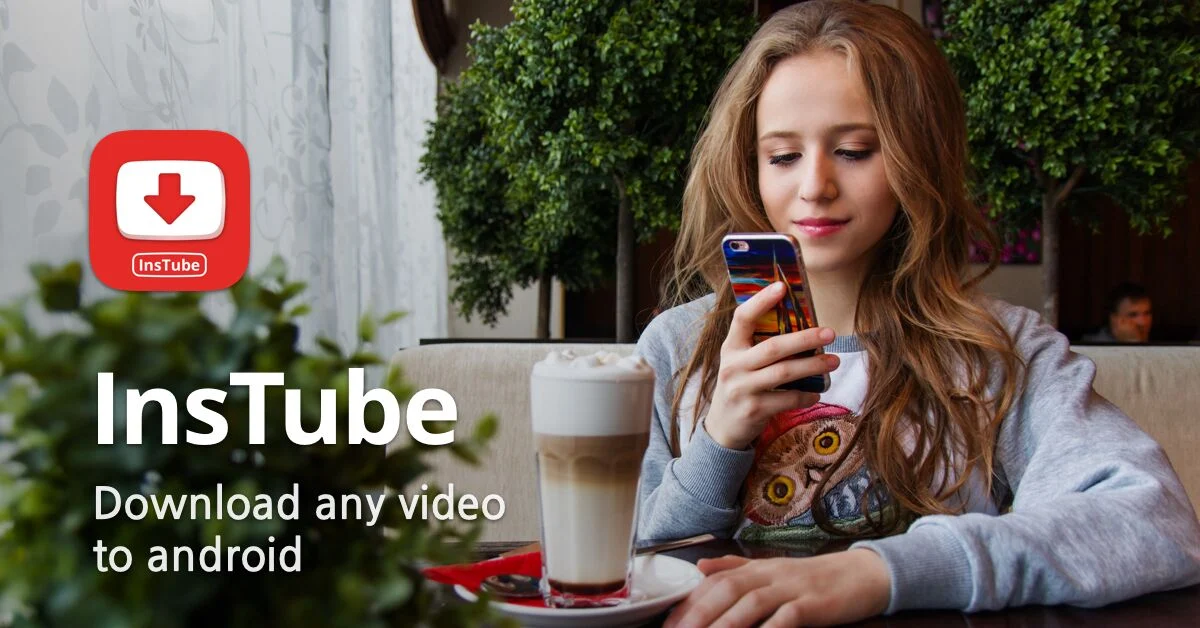
InsTube is a free and light downloader that does not use too much of your devices resources. The tool is secure and supports a variety of video formats with no extra encoding needed. You can even save a music video directly as an MP3 file. The app also supports most of the popular platforms, like Facebook, Vimeo and Instagram, just to name a few.
How to download a Youtube video with InsTube
- Open the InsTube application on your smartphone.
- Select Youtube from the InsTube browser menu.
- Search for the preferred video on InsTube. You can also paste the video URL on InsTube to access the video.
- Open the video you want to download to get additional options.
- On the bottom right section, click the red DOWNLOAD button.
- You will get additional options for selecting the preferred format (video or music).
- The download will start in less than 60 seconds.
TubeMate
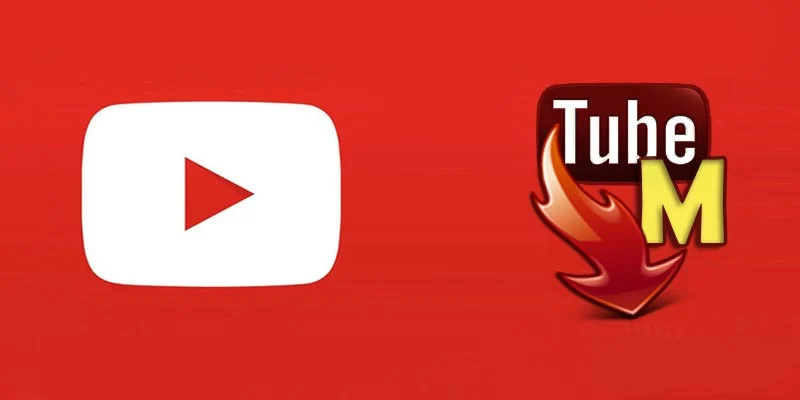
TubeMate is a YouTube video downloader designed for Android Smartphones. It is very easy to use and comes with rich features for converting videos to the right format for various devices. However, the app will not work if you have a Windows or iOS smartphone.
Note that Google is very careful with Youtube and most of the apps for downloading videos might be unavailable on the Google App Store. Therefore, if you are using Android smartphones, you must allow the device to accept apps downloaded from other sources. Be extra cautious when activating this option by making sure that only the apps you are safe, reliable, and sure about are downloaded.
How to download a YouTube video with TubeMate
- Visit the TubeMate on your smartphone and open it. It is just like the YouTube app though it has a red ring around.
- Browse the YouTube videos normally until you identify the video of choice. You can also paste the URL of the video you want to download for free.
- As the video starts playing, a bright green download button appears on top. Tap it to get a popup bar indicating whether the tool is receiving all bits of the videos that are required for complete download.
- A list of formats will also popup so that you can download the video in the right format (video or audio). You also get the option to select the video resolution.
- Hit download to start downloading the video.
Downloading YouTube videos to an iOS device or Mac
For people using iOS smartphones, the process of downloading YouTube clips is relatively different. Note that even in iOS, the procedure could still vary slightly depending on the version.
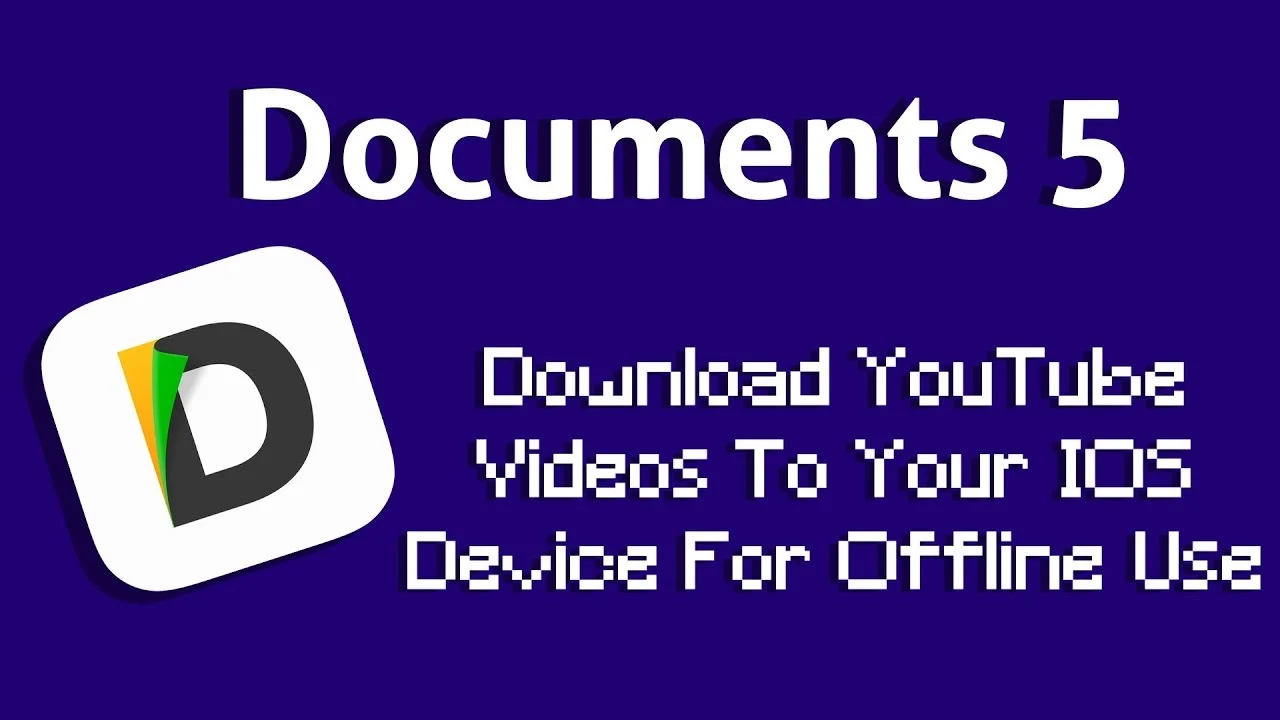
Those using iOS smartphones should install an app called Documents 5. This tool is a file manager that has also proven very effective in downloading YouTube clips.
Here is how to use the Documents 5 app;
- First, visit YouTube to identify the clip you want to download and open the video.
- Tap the Share icon to copy the video link.
- Open the Document5 app and search for the web browser icon (appears as a small compass on the bottom of the app).
- Tap the browser and navigate to savefrom.net to paste the address copied from the Youtube video.
- Select the desired quality option depending on where you will be watching the video. Then, hit download for the file to start downloading.
- Once the download is complete, it will go to the Document5 download section. Drag the download over the Photos and to the Camera Roll so that it can be available for copying, playing, or sharing.
Downloading YouTube videos to Windows smartphones
For people with Windows smartphones, there are two ways to download Youtube videos;
using the Watch Offline feature of the UC browser or Internet Explorer.
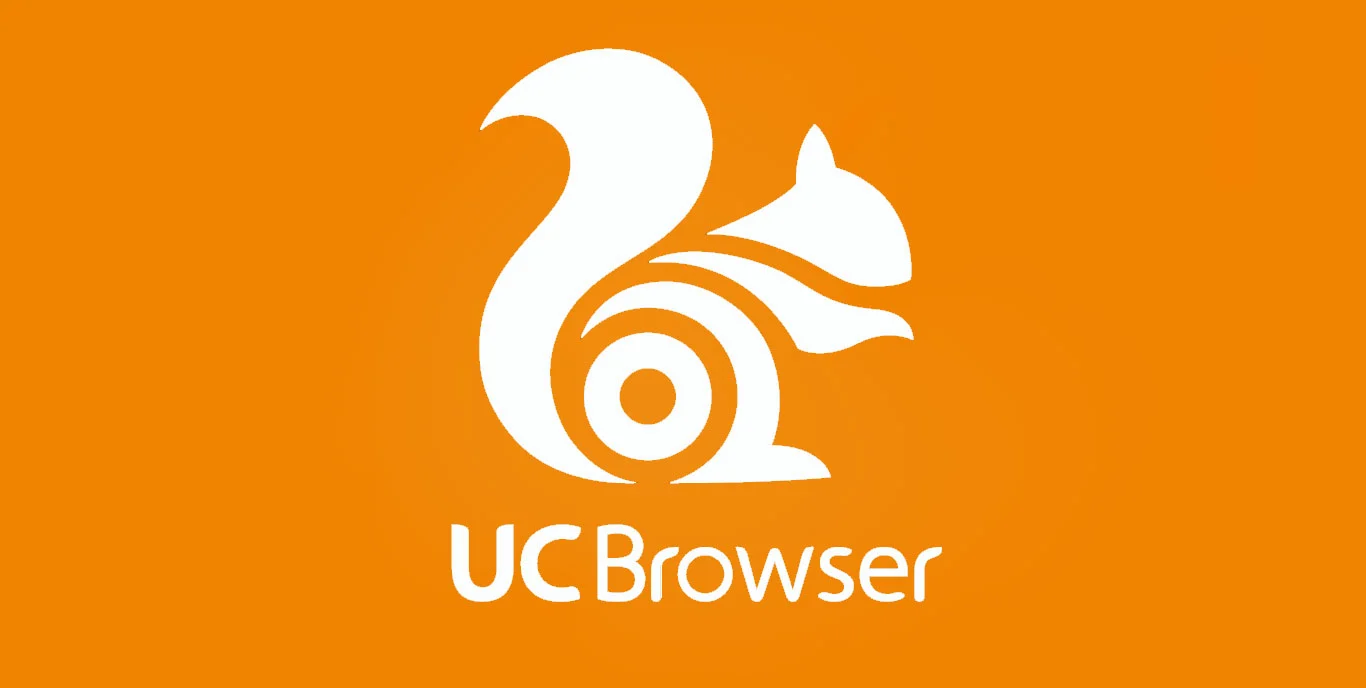
The Watch Offline feature of the UC browser is the fastest method of downloading YouTube clips onto a Windows phone. The downloads are directed to the phone’s SD card, so you can copy or store them on a different device easily. The main drawback with this downloader is that the videos are available only in one format; 360p standard quality.
How to download YouTube videos using Watch Offline feature on UC browser:
- Visit the Windows Phone Store and install the UC browser.
- Browse the video you want to download from the UC browser
- On the left side of the UC browser video page, a download icon will appear
- On the download icon on the clip, (ensuring that save to SD card is checked on, and there is enough space) tap on Watch offline.uc browser to start downloading.
- The video will start downloading immediately, and the final video can be accessed in the /UC Download folder of the SD card.








