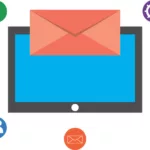If there is one thing that determines the buying decision, as well as the impression, it is their Logo. There are many businesses that have lost a market share to their rivals due to lack of an appropriate logo. A logo is an important tool in the branding of a business. When searching for the best Logo creator, it is important that you consider its features especially concerning the customization and use of these logos in different platforms. TurboLogo is a #1 online logo generator that is designed to create your business logo conveniently and later you can download them in a PNG format. By supporting Cyrillic, you can easily design your logo in different languages.
Creating a logo with TurboLogo is easy and you do not need to have Photoshop skills in order to create a high-quality logo for your business. In order to create a logo with TurboLogo online logo maker, you need to write the text that you would like it to appear on the logo.
Steps on how to create a logo with TurboLogo
- Come up with the brand name that will be in the Logo
The name of your business is the brand of the company and this will be filled in the column labeled “Name”. If you create the same logo as your corporate identity, it is required that you be specific n the name and address of the website. It is okay to write the text on the logo in capital letters but you must bear in mind that there are some fonts that may not be supported. If you want to write the text in the capital letters, it is necessary that you look out for the fonts that will support it.
2. The slogan in your business logo should be specified.
After creating the text, you need to create a slogan for your logo by clicking on the “Add Slogan” tab. The slogan should characterize the direction of your business under which the logo has been created. Just like the creation of text on the logo, you are also allowed to use capital letters also it will be necessary to check the fonts that support this feature.
3. Choose your preferred activity type in the logo creation
While filling the form, under the tab, “choose activity” the images can be filtered by your preferred subjects. This is done at the convenience of selecting the images of your logo. Once you come up with a name, image selection, and the activity type, now you have to work on the creation of the logo itself. When doing this, the first step is to choose the layout you want to create a good logo.
4. Choosing the right layout to create your logo
TurboLogo has a lot of high-quality and unique designs to choose from. You can browse through the website to see the logo that best suits your interest and theme. Once you settle on a certain logo, click on the “Edit Logo” and choose your preferred color, image, logo font, etc.
5. Prioritize your colors when creating the logo
If you have a website or a business that has specific colors, seek to choose the colors that match those of your business. Click on “Change Settings” and select your most preferred color scheme. Once you are through with this, do not forget to click on the “Apply” tab. Otherwise, the changes will not be saved. Then continue searching for your preferred logo in that particular color scheme. Once you are done with this step, you can view your logo.
TurboLogo is a great tool in helping you to easily and conveniently create a logo for your business