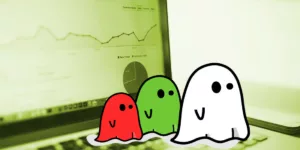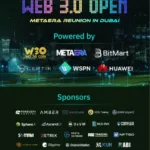Referrer spam is search engine spamming that is visible to website managers only if they are using a web analytics tool. It is a technique that is used by spammers to get administrators’ attention and some visits as well. It all started when a spamming website ‘semalt’ appeared as referral sites in traffic reports, which was followed by buttons-for-website and iloveitaly.
Initially, it looked genuine traffic, but it was soon identified that it is manipulating the statistics, which results in a poor conversion rate. The analysts were counting these fake visits as legitimate users and worrying about the decline in leads. Google was already addressing a solution for it, which was not an ultimate one because of the unique technique it used to spam traffic results.
The facts remain hidden from most of the marketers as how these bots are affecting the number of audience and sales percentage of a website. They neither knew the kind of spam they were confronting nor the way to remove them from the dashboard. This guide is written with the intention to help people who are still finding ways to remove the unwanted traffic sources from their valuable reports.
Understanding Referral spam
Referral spam is unique in the sense that a majority of bots do not actually visit your website but is counted in the traffic, which is the reason that marketers and webmasters call it ghost spam. The reason that this kind of traffic is not easily identified because the analytics show complete detail like total sessions, time on site, bounce rate, conversion rate, etc.
Spam traffic may not be a concern for large size enterprises or famous blogs, as it may not count more than ten percent of the overall visitors, whereas, it may be disturbing for a small business. A small business that aims to target a locality have one or two hundred daily visitors is careful about every single user. For them, referral traffic may be a major concern as it may double the number of their audience which does not show a real scenario. In getting invalid clicks, such businesses can neither derive a practical conversion ratio, nor a true monthly report.
How can a spam affect you?
Generally, there is a huge list of spam to study which may affect your business directly or indirectly. Most of the internet users perceive that the unwanted emails they receive in routine are spam, whereas it may harm more than what you can imagine.
The different types of spam attack people with fake emails, anonymous comments, and illicit threads or discussion participation. It may also infiltrate the online stores by exploiting their simple signup process. The traditional registration forms are not equipped with multiple fields to deter spamming. Merchants can try PrestaShop custom registration page or any other tool according to the platform they use. It will allow them to create business specific fields for registrations which are not common for the spam bots to answer. Additionally, they can get all the people registered who share the same interests and keep the not-interested ones aside.
This post is about removing referrer spam, so I will be specific about the ghost traffic that is shown in your Google Analytics account and distorting the statistics. The referral spam makes it difficult for a business owner to know how many real users have browsed a website as a large amount of spam traffic is added to the rounded figure. It wastes merchants’ time in recognizing and ignoring the traffic from different referrers. They can prevent the harm by following simple steps.
How to identify referrer spam?
You can recognize spam with different tools and techniques, whereas I am sharing the easiest of all. Log on to Google Analytics accounts if you have already configured it to your business websites or signup for a new one if you have not yet.
After signing in to your account, click on the Reporting section and navigate to the Audience tab > Network > Hostname. Click on the hostname tab, and differentiate between valid and invalid hostnames. The invalid hostnames are the cause of referring illegitimate traffic. Most of the spammers have not defined a name that’s why such traffic can be recognized with the title of (not set)
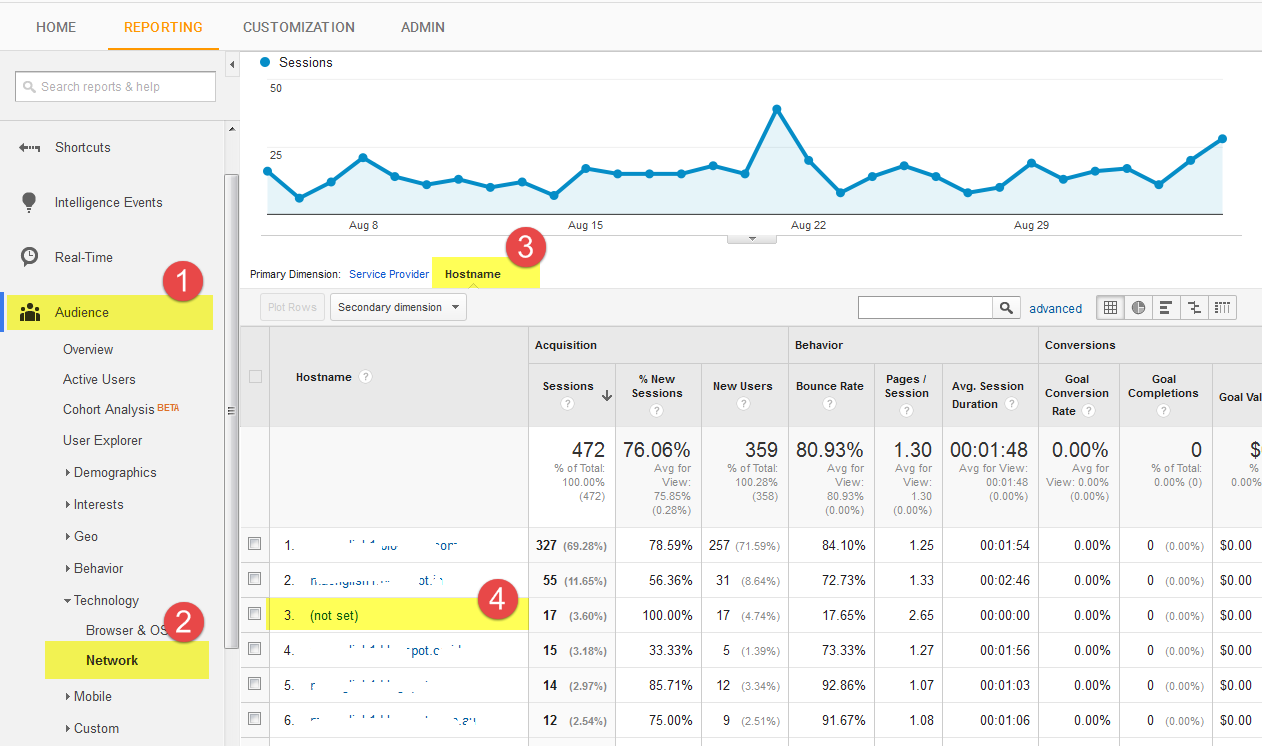
If you are unable to find the invalid hostnames, you can try another method. It requires you to sign in to Google Analytics account, click Reporting tab, and proceed to Acquisition > Source/Medium. It will clearly highlight the traffic from direct sources and referrals as well. The valid hostname is the domain name you control.
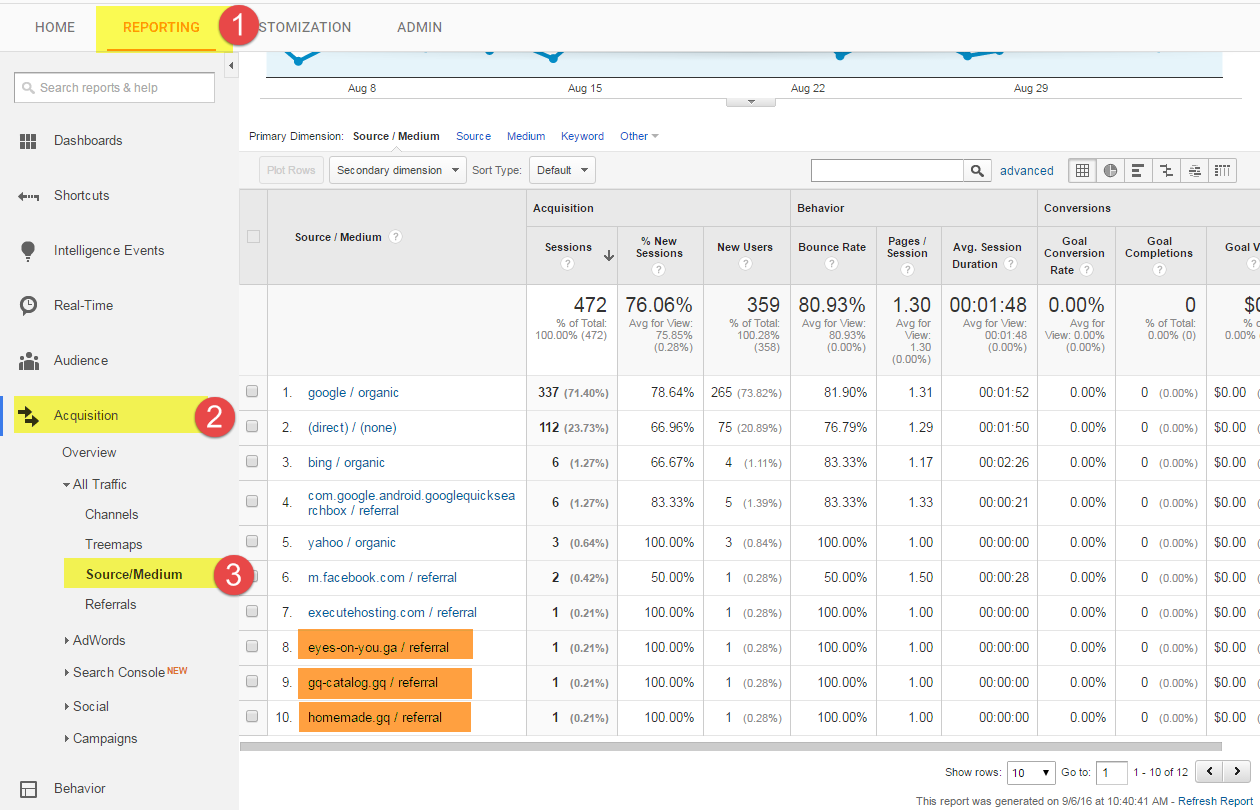
From this view, you can explore the kind of websites that are doing the harm to your online business presence. These spammers can appear with different names and statistics which makes it difficult to create filters for them. You may create filters for excluding them from the traffic stream, but will soon need to add more to the list. So, the recommended option is to add your valid hostnames as “include” in the filter list and get rid of referrer spam forever.
For a quick check, here are some of the common spam networks that are adding ghost traffic to your analytics reports.
- econom.co
- darodar.com
- ilovevitaly.co
- buttons-for-website.com
- semalt.com
- see-your-website-here.com
How to remove referrer spam from your Google Analytics?
As we have discussed, the removal of referrer spam by including them in a filter is a continuous job and its time consuming to identify them frequently and make preparation for block them, we are sharing the method of including the valid hostnames of your domain to remove the ghost spam at once.
With the help of the above-mentioned method, Reporting > Audience > Technology > Networks > Hostname, recognizes the hostnames that you control. For instance, your web address is www.example.com, the valid hostnames may be example.com, blog.example.com, etc.
Step 1: Create filter expression
To allow the Google Analytics to count traffic from the valid hostnames, you are required to create filter expressions for them. You can create it with the following guidelines.
- Do not use spaces to separate them
- Use a bar or the pipe sign to separate valid hostnames like example.com | blog.example.com
- Include backslash with a hostname as the dots and dashes are taken as special characters
- Avoid using the pipe sign ‘|’ at the start or end of the expression
- Include all the valid hostnames, as missing a single one will deprive you of viewing data from a valuable source.
- Optimize different hostnames in a single expression you are allowed to add only 1 filter with an include option.
In light of the above rules, the result can be;
example.com | blog.example.com | en.example.co | videoexample.com
Step 2: Create a hostname filter
Click the Admin section, select the property, and hit Filters under the head of All Website Data.
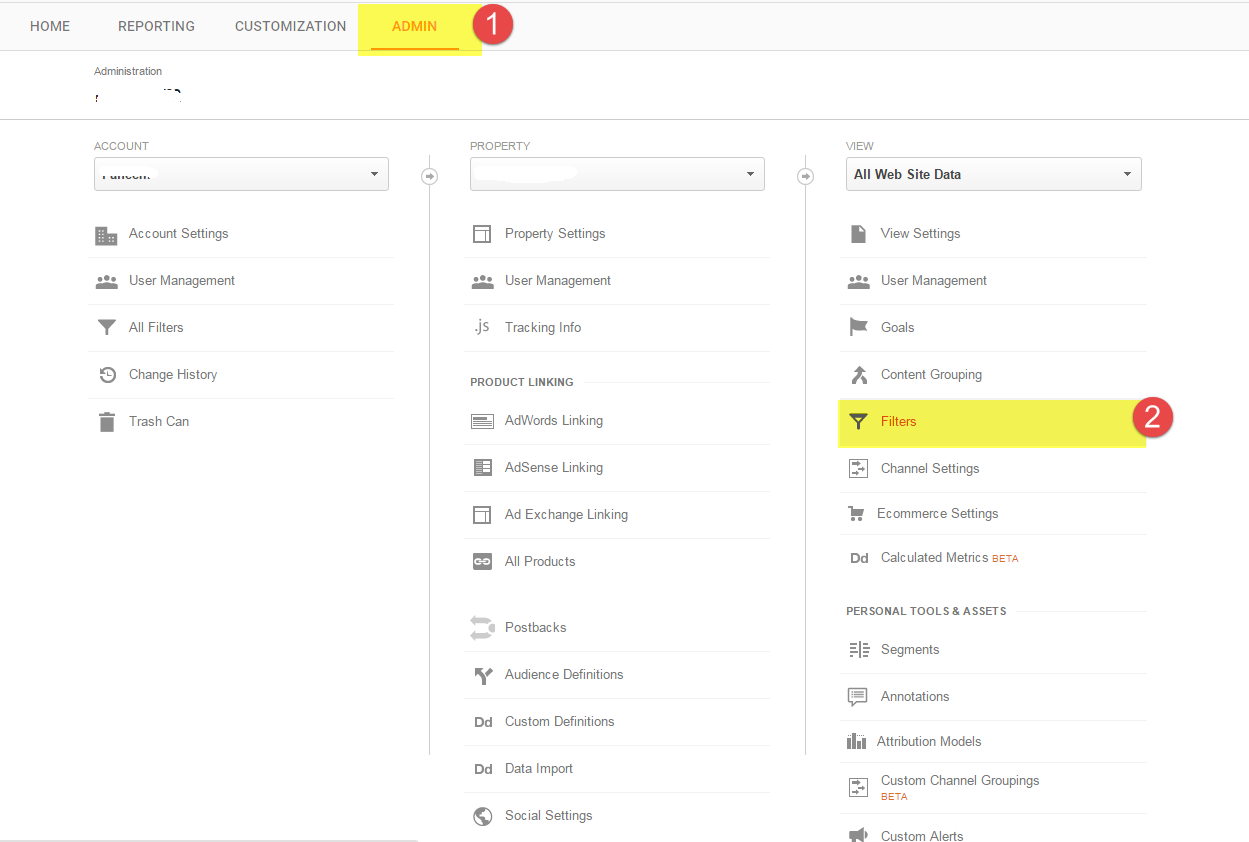
Step 3: Configure filter settings
Click ‘Add Filter’, and you will see a form to fill. You can assign a custom name to the filter. Select ‘Custom’ as a filter type. Do remember to opt include rule rather than exclude. Select Hostname as the filter field from the drop-down menu, and paste the filter expression you have created in the previous step.
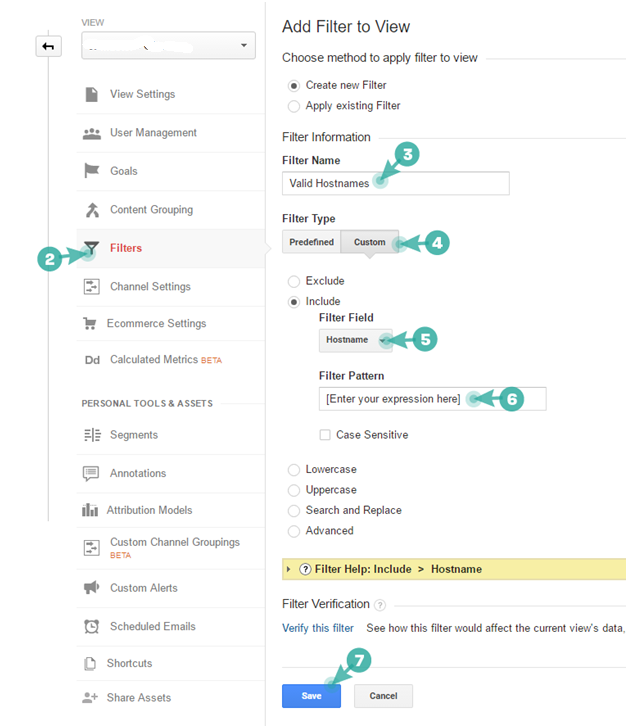
Click Save so that the changes can take effect. You can ensure the implication of the filter you just created by clicking the link ‘Verify this filter’, which will show how the spam traffic is blocked and shown separately.
This kind of filter is quite effective in removing the referral or ghost spam from your Google Analytics report; whereas you need to verify it time and again, and add any valid hostname you create or add a property to your account.
Author Bio: Alastair Brian writer from “FMEModules” – a brand well known for top of the line reliable PrestaShop Add-ons, themes, extensions and services. Follow him on Twitter, LinkedIn.